SmartReject
SmartReject is a special feature developed by FraudScore to block fraudulent conversions from undermining campaign statistics.
In general terms, inside your marketing platform, SmartReject analyzes the quality of Pending (and Approved, if you allow it) conversions - whether a conversion is genuine or fraudulent - and can reject or approve them accordingly. So, your campaign receives only approved conversions, and you’ll be paying only for high-quality traffic.
Information
SmartReject feature is available for the following platforms: Affise, HasOffers, and Alanbase.
Activate¶
To set the SmartReject, you need to follow these steps:
-
First step - ensure you are already using FraudScore for conversions quality analysis. If you want to start using the SmartReject - contact your FraudScore manager, and the feature will be activated for your integration.
-
Click on the gear icon next to the name of the selected integration. On the opened page, select the SmartReject section.
-
You’ll see the SmartReject setting page in the disabled state:
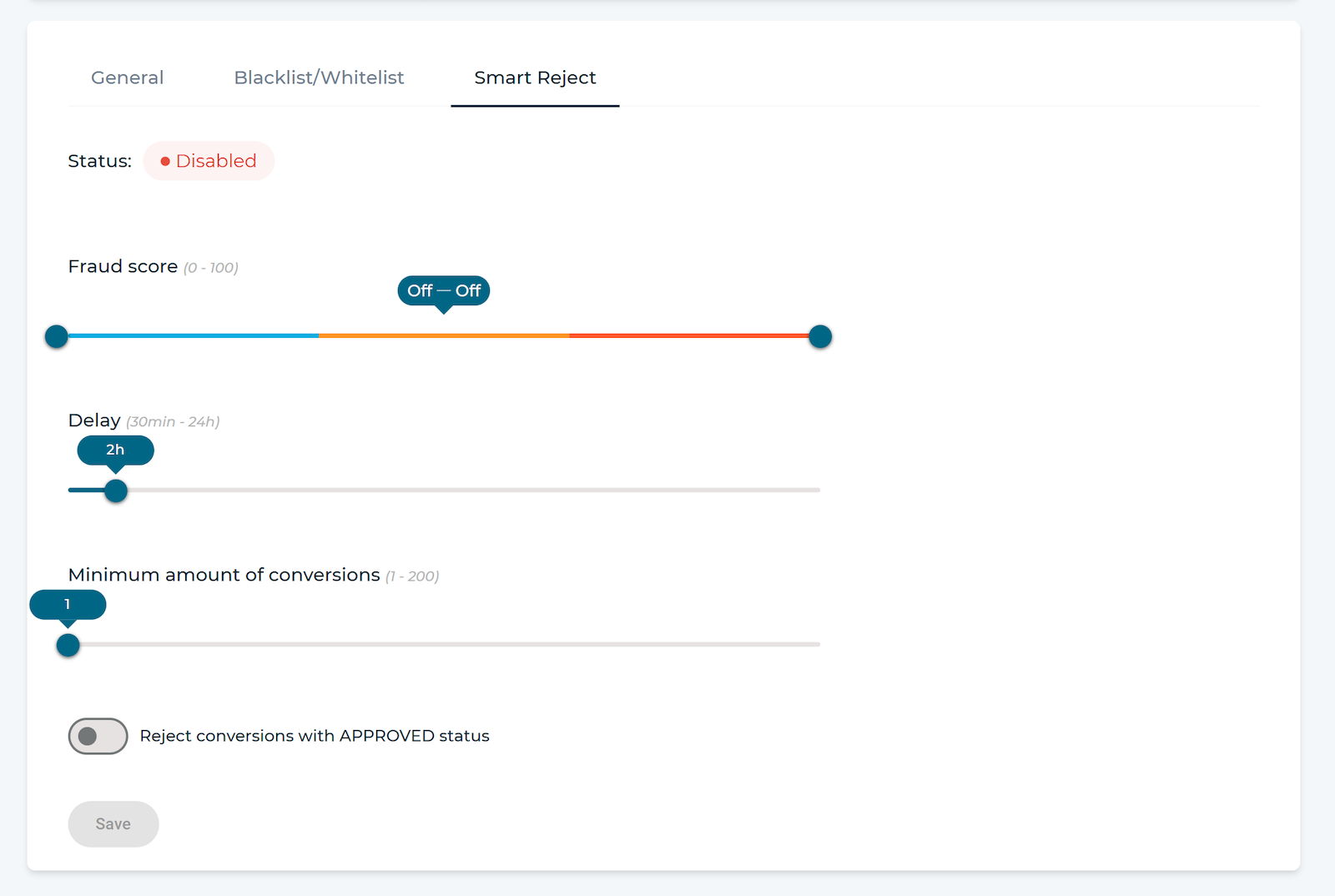
-
The fraud score threshold - is the main scale to tune the SmartReject feature. There are two sliders on each end of the scale:
-
The left slider is used to set the specific
fraud scorefor conversions that must be Approved. Set the level offraud scorethat is alarming, and all the conversions with less or equalfraud scorewill be approved. -
The right slider is used to set the
fraud scorefor conversions that must be Rejected. Set the level offraud scorethat is alarming, and all the conversions with higher or equalfraud scorewill be rejected. -
All other conversions will stay in the Pending status on your tracker.
Note
When you start setting the threshold - a hint will appear on the right. It will help you monitor your settings.
Take a look at the sample screenshot:
-
SmartReject will approve all conversions with
fraud scoreless or equal to 34 - the left slider. -
Reject all conversions with
fraud scorehigher or equal to 67 - the right slider. -
All other conversions will stay in the Pending state - space in between two sliders.
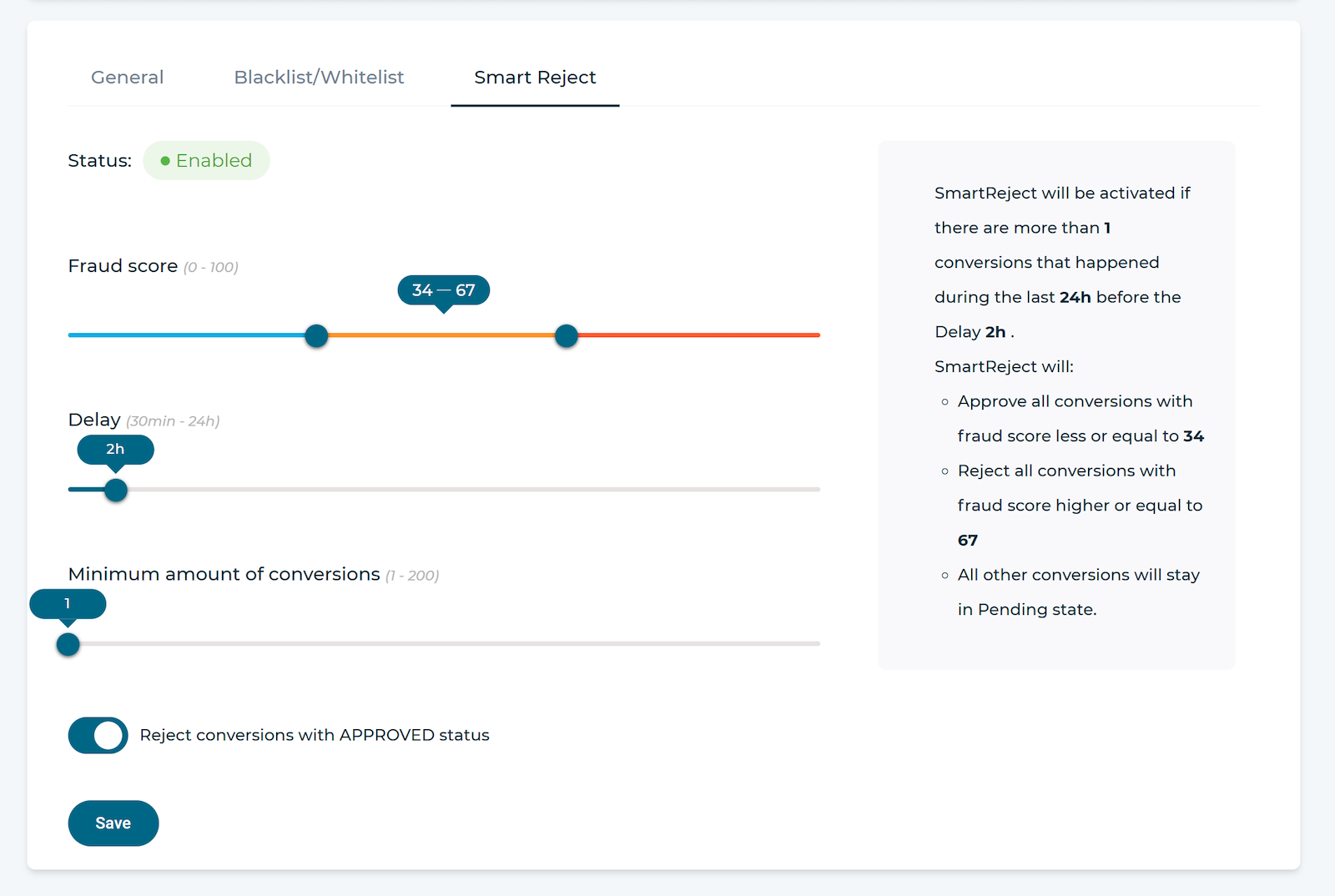
-
-
Delay - extra time that FraudScore has to wait before SmartReject will start checking pending conversions and approving/rejecting them. SmartReject will take the conversions for the last 24 hours and provides a verdict only after the specified Delay time has passed since the
Conversion Date. Delay - is an extra period that you give to SmartReject to accumulate conversions for checkups. The longer the scoring period, the higher the efficiency. You can set it to 2 hours - it will be quite enough for all our basic patterns to work.Note
A hint on the right will give you an explanation of how you are setting the Delay period and what will happen.
-
Minimum amount of conversions - the number of conversions required to activate SmartReject. SmartReject checks if there is that specific minimum amount of conversions (by default 1) per time interval (take the conversions for the last 24 hours and provides a verdict only after the specified Delay time has passed since the
Conversion Date). If FraudScore receives fewer conversions than that acceptable amount - SmartReject won’t be activated for your traffic. -
Reject conversions with APPROVED status - by ticking this, option you allow FraudScore to reject already Approved conversions at your marketing platform side. It means that even if the conversion has already been approved at the tracker, FraudScore has the right to reject it with SmartReject because, after FraudScore received more data about this conversion, it turned out to be fraudulent.
-
You also need to decide and inform your FraudScore manager about the Comment option - if you want FraudScore to comment on each conversion with the reasons for rejection. We also need to ensure that your tracker supports this function.
Important
If the comment option is activated - all the existing information in the comment field will be deleted and replaced by the reject reason from FraudScore (i.e.
Fraudscore reasons: duplicate device, duplicate IP). If you are using the comment field for your own purposes - we recommend that you don’t activate this option. Please, ask your FraudScore manager about this feature because the process of comments depends on the tracker that you use. -
When you are finished with settings - click Save. SmartReject will be turned on for your traffic. You can check if SmartReject is active with the Status at the top of the page
Deactivate¶
If you want to deactivate SmartReject - use the Fraud score threshold scale. You need to set it to the Off:Off status.
To do that:
-
Place the left (approve) slider at the left end of the scale.
-
Place the right (reject) slider at the right end of the scale.
Note
When you deactivate SmartReject - there will be no hint on the right.
Click Save to deactivate SmartReject