FuseClick
This section covers the integration setup with FuseClick.
Important
Before starting the setup, Create an integration in the FraudScore account if you haven’t done it already.
Setting Up the Task
Log in to your FuseClick admin account and go to the Tools > Fraud Detection > FraudScore section to review detected campaigns.
Click Customize in the Request URL field and enter your Postback API Key in the field highlighted in red in the image.
The Postback API Key can be found in the FraudScore account in the integration settings, accessible via the gear icon next to the integration name.
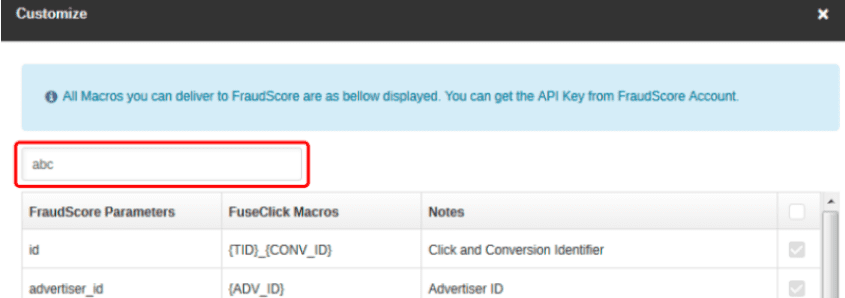
Select the detection parameters. Available parameters are listed below. Mandatory parameters should already be enabled.
Mandatory Parameters
| FraudScore Parameters | Fuseclick Macros | Description |
|---|---|---|
| id | {TID}_{CONV_ID} | Click and Conversion Identifier |
| advertiser_id | {ADV_ID} | Advertiser ID |
| affiliate_id | {AFFID} | Affiliate ID |
| offer_id | {OID} | Offer ID |
| session_time | {CLICK_TIME} | Click Time |
| conversion_time | {CONV_TIME} | Conversion Time |
| session_ip | {IP} | Click IP |
| ua | {UA} | UserAgent |
Optional Parameters
| FraudScore Parameters | Fuseclick Macros | Description |
|---|---|---|
| conversion_ip | {CONV_IP} | Conversion IP |
| refer | {CLICK_REFER} | Refer |
| source | {SOURCE} | Traffic Source |
| aff_sub1 | {S1} | Affiliate Subid 1 |
| aff_sub2 | {S2} | Affiliate Subid 2 |
| aff_sub3 | {S3} | Affiliate Subid 3 |
| aff_sub4 | {S4} | Affiliate Subid 4 |
| aff_sub5 | {S5} | Affiliate Subid 5 |
After setting the API Key, selecting the parameters, and saving the settings, the system will automatically generate the Request URL in the corresponding field.
By default, a detection campaign will be listed below the Request URL field. After you set the Fraud Detect toggle to ON, the system sends approved conversions from the Initial Event to FraudScore for analysis.
The system does NOT send unapproved FuseClick conversions from the Initial Event to FraudScore.

Selecting a Campaign
Information
We also support customizable tasks for different Affiliates and Offers to help you save costs. After creating them, you can decide which ones to analyze for fraud.
Click Add Detection Campaign to create a new task.

You can link one or more Affiliates to the task.

Select Offers for each Affiliate, choosing all, one, or several of them.

Once you create the task, use the toggle in the Fraud Detect column to activate sending conversions for analysis in FraudScore.

Log in to your FraudScore account and verify that the system successfully analyzes the sent conversions.