Alerts
There is an option in your FraudScore account that allows you receive alerts when traffic quality requires your attention.
General Information¶
In the left sidebar, within the submenu of each integration, you have access to the Alerts section.
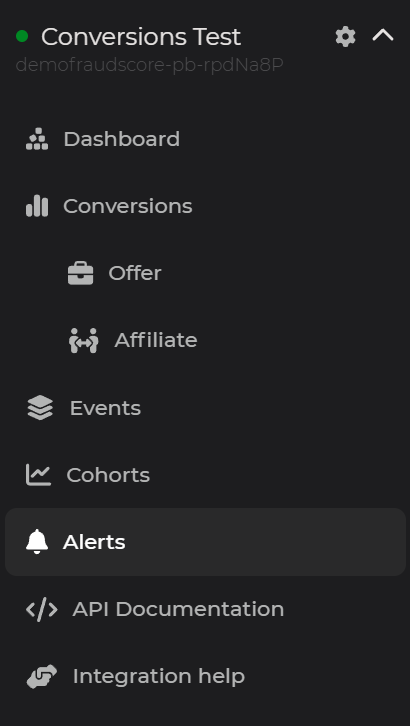
The Alerts page contains two tabs:
- History - the log of all received alerts;
- Rules - all the rules for the alerts that are set in your account.
Information
Note, that you set Alerts only for your account and not for all the users in your company, who have FraudScore account. These are your personal settings.
Add New Rule¶
To add a new rule go to the Rules tab and click the Add new rule button.
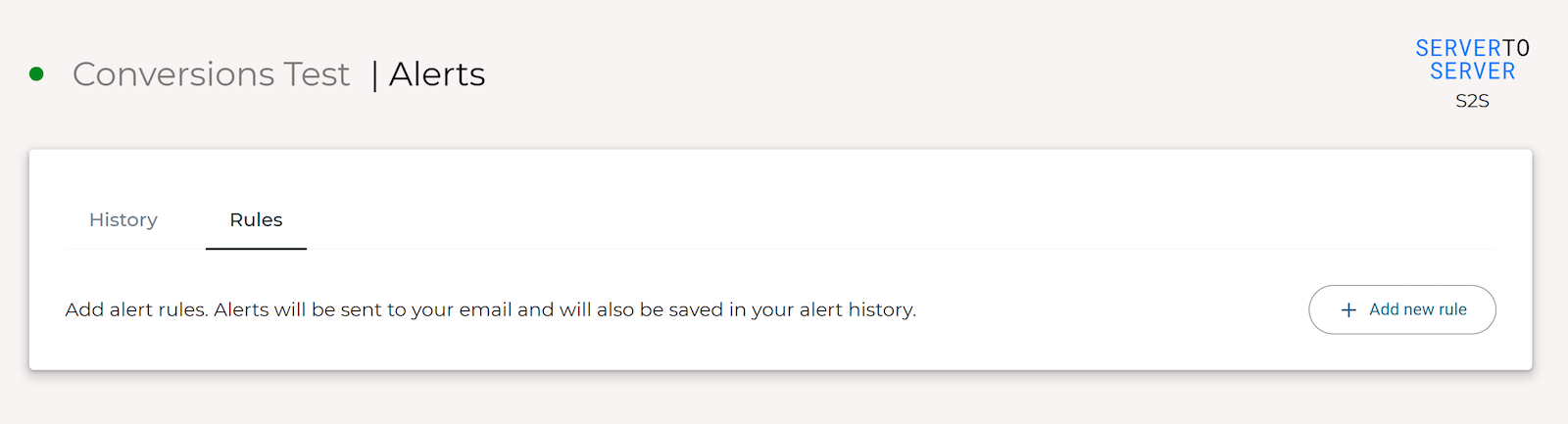
The new section will appear. Here you can set specific parameters which will alarm you about detected ad fraud.
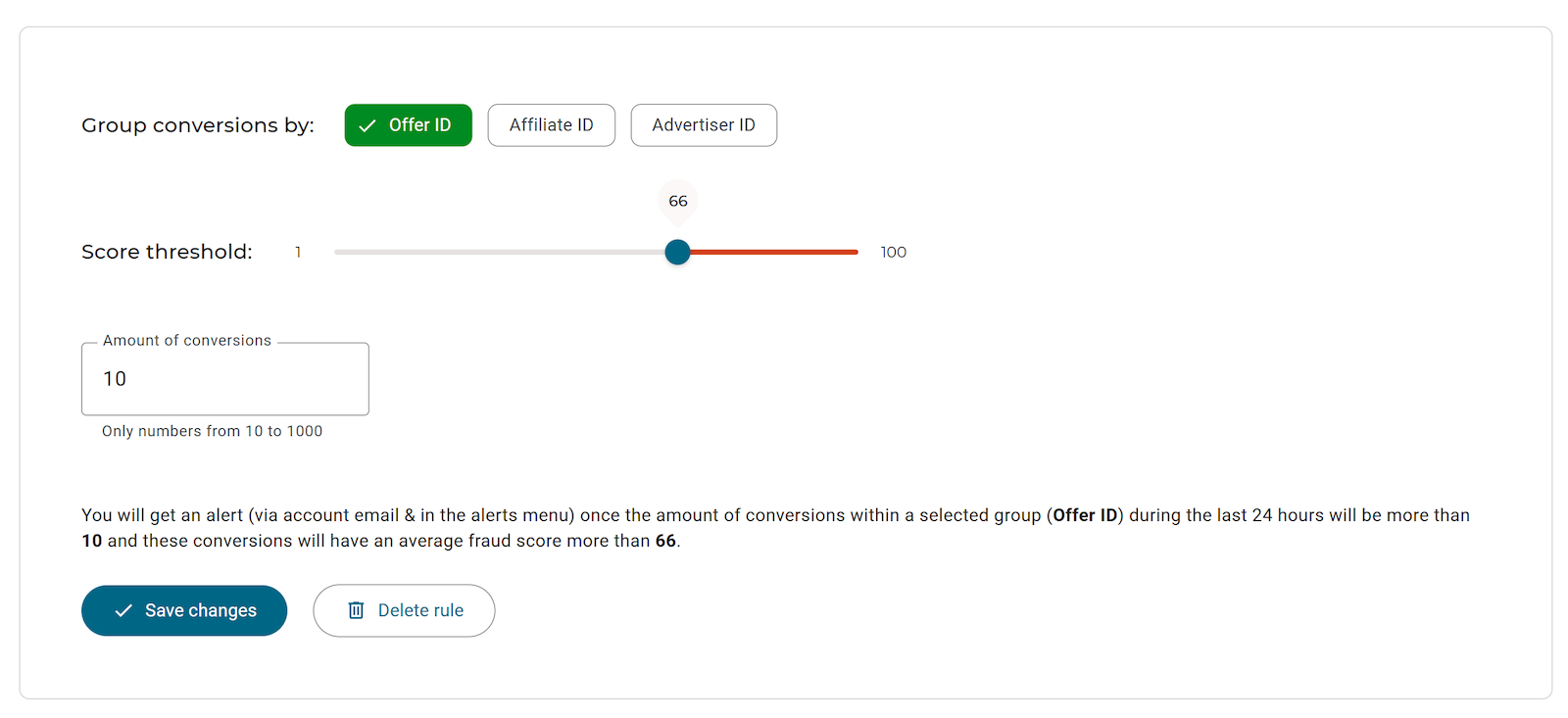
- Group converions by - select traffic segments that you are setting an alert for;
- Score threshold - set the fraud score that will trigger the alert (we recommend that you pay attention to fraud score higher that 33);
- Amount of conversions - set the number of conversions in the selected segment with this fraud score that is alarming (only 24 hours windows is taken into account).
Information
Note, that when you set the parameters for the alerts - you'll see a hint at the bottom of the section, that explains the alert rule that you've set.
When finished - click the Save changes button to add the alert rule.
Repeat this steps for each alert that you need to make. After you're set the rules - you'll start receiving alerts to your email and to the History tab of the Alerts page.
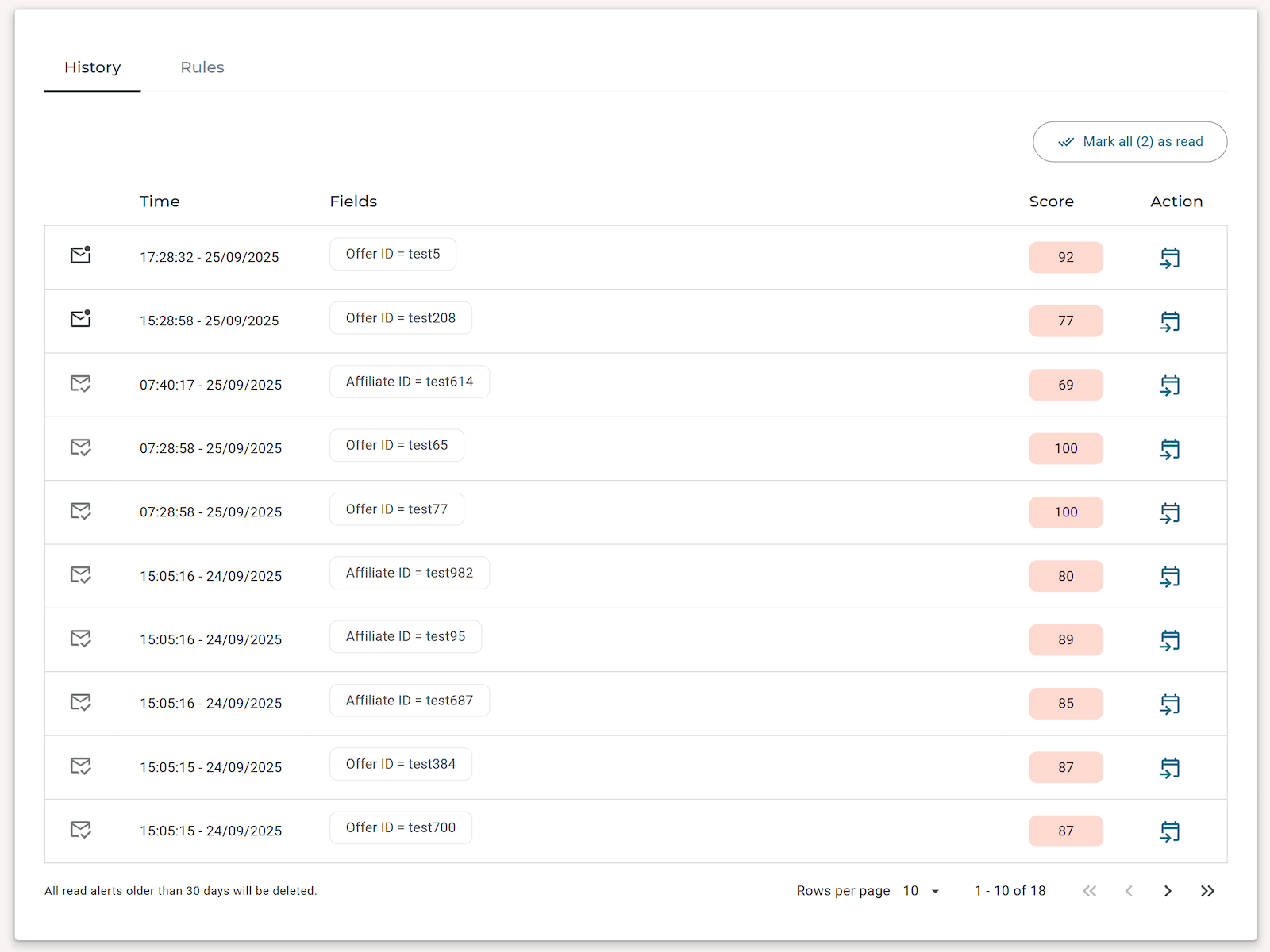
For each alert on the History tab, you can open the corresponding slice of data in the report by clicking the button in the Action column.